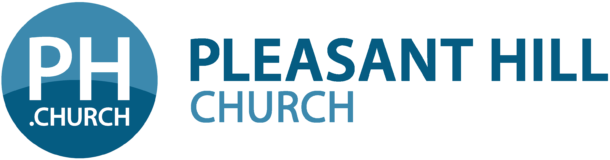Switchvox Phone Setup
All Switchvox voicemail extensions offer three messages that are played in different call scenarios from the PBX- These are recorded on a per extension basis. Voicemail is accessed by dialing 899 or by pressing the voicemail button on your phone. Please note: Not all phones have a dedicated voicemail keys, for reference please check out the Digium line of VoIP telephones.
Switchvox Voicemail Unavailable Message:
This is what a caller hears when they dial your extension and reach your voicemail box.
1. Press the Messages key or dial 899
2. Enter your Password (Provided by Admin)
3. Press 0 (Zero) for “Mailbox Options”
4. Press 1 (One) to record your “Unavailable Message”
5. Record Your Message After the Tone Press # (Pound Key)
6. Follow Instructions – 1= Save, 2 = Listen, 3 = Re-Record
Setting up your Busy Message:
This is what a caller hears when they dial your extension and reach your voicemail box when you are on the phone.
1. Press the Messages key or dial 899
2. Enter your Password (Provided by Admin)
3. Press 0 (Zero) for “Mailbox Options”
4. Press 2 (Two) to record your “Busy Message”
5. Record Your Message After the Tone Press # (Pound Key)
6. Follow Instructions – 1= Save, 2 = Listen, 3 = Re-Record
Setting up your Recorded Directory Name:
This is what a caller hears when they dial find your extension in the dial by name directory.
1. Press the Messages key or dial 899
2. Enter your Password (Provided by Admin)
3. Press 0 (Zero) for “Mailbox Options”
4. Press 3 (Three) to record your “Name”
5. Record Your Message After the Tone Press # (Pound Key)
6. Follow Instructions – 1= Save, 2 = Listen, 3 = Re-Record